Steganography
is an art of writing hidden messages so that no one can suspect the
existence of the message. The meaning of Steganography
is
Concealed
Writing
and
that is what we are going to do. We are going to learn that how to
write hidden text in Microsoft Windows text editor Notepad. We should
learn this technique so that we can easily hide our personal
information in computer without any password protecting tools which
are paid tools yes we have to pay to use those tools to protect our
text data from unauthorized users. So below I have described with
screen shots that how to hide text data in Notepad.
It
is very easy, we just have to do few steps to hide our text in
Notepad. So let’s start this tutorial.
1.
First thing you need to do is open Command
Prompt
from your Windows. I hope you know how to open it.
2. Then you have to go to your desired location by typing like this if you want to go to another drive then type in D: and press enter then if you want to change directory in this drive then type cd directory/directory change directory/directory with your directory names. Hope you get your desired location in Command Prompt.
3. Now type in cmd notepad filename.txt:hidden and press enter, it will open a pop-up to ask you to create this file just press Yes then you will see a Notepad file where you can type anything and save it.
2. Then you have to go to your desired location by typing like this if you want to go to another drive then type in D: and press enter then if you want to change directory in this drive then type cd directory/directory change directory/directory with your directory names. Hope you get your desired location in Command Prompt.
3. Now type in cmd notepad filename.txt:hidden and press enter, it will open a pop-up to ask you to create this file just press Yes then you will see a Notepad file where you can type anything and save it.
It
will make a file with name filename.txt
in the drive you are using in Command Prompt. Now try to open that
file from your drive, you will see that there will not be any text
but we typed in when we created it first time. Now the question is
how to see our hidden text, it is very easy and simple just do the
same steps we did yes I am right first you have to open Command
Prompt then type your drive then go to the location where the file is
saved then type in notepad
filename.txt:hidden
to open the hidden text, if you want to save it then type something
new and save this file from file menu and remember you can type any
name instead of filename.txt
I just used it for this tutorial. Click on the screen shot below to
see clearly.

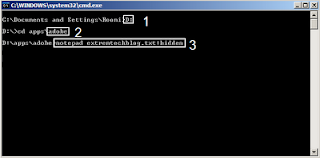






No comments:
Post a Comment